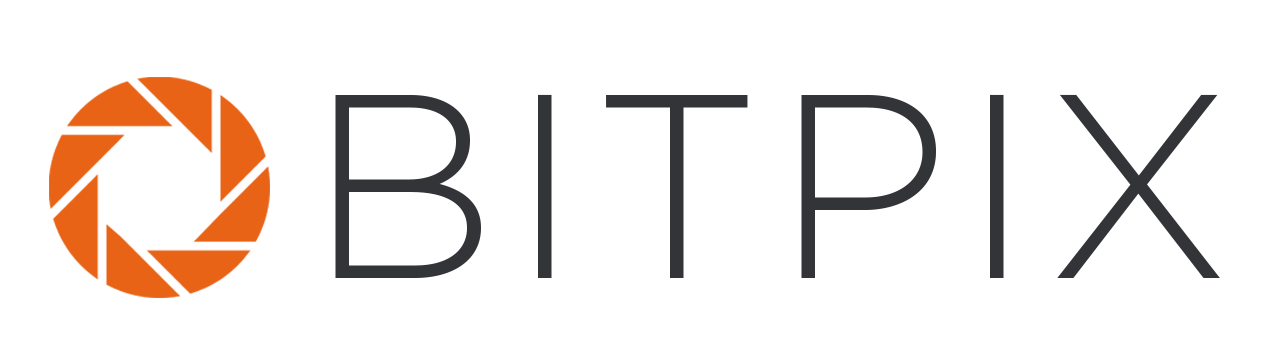BitPix iOS App
Capture Counter
SETUP INSTRUCTIONS (ALL USERS - NO bitpix ACCOUNT required)
Download and install the BitPix macOS app
Download and install BitPix Capture Counter: https://itunes.apple.com/us/app/capture-counter/id1445547988#?platform=iphone
Open BitPix on your Desktop and click “Launch Shot Counter”. Once you click “OK” the server will return the IP address and copy it to your clipboard. If you receive an error, go to BitPix -> Preferences and select your IP address and then click “Save”.
Open the BitPix iOS app and enter the IP address the server returned in the step above and click the “Connect“ button.
NOTE: Capture Counter is optimized for Capture One Pro, but if you are using Lightroom or another application to tether your camera to the computer, you can still use it as well. The only difference is that you’ll need to set your capture folder location in Preferences and you’ll need to update it each time you change capture folders. With Capture One Pro we detect the capture folder automatically.
QUESTIONS?
We welcome any questions or feedback that you may have! Please email us anytime at support@bitpixdigital.com.